Choosing the quietest air cooler for your computer can be confusing, even if you’re a PC fanatic. Thanks to potentially misleading metrics, balancing thermal performance and noise to find the right CPU cooler isn’t as easy as it could be.
To help out, this article ranks the best CPU coolers currently available. While I’ll focus mainly on the best quiet CPU cooler, this can be a tricky title to award. As I explain below, the relationship between noise output and performance can be a difficult one to traverse.
Cooling Performance vs. Noise
Simply put, a CPU air cooler uses air currents to draw heat away from the computer’s processing unit. It does this using the CPU’s integrated heat spreader, the applied thermal paste, and the cooler’s baseplate. Excess heat is then transferred to the heat pipes and sink before being evacuated via a fan.

When it comes to air coolers for computers, we can break performance down into 2 key areas:
- Thermals
- Acoustics
Thermals
Thermals, unsurprisingly, refer to the unit’s cooling capacity. A CPU cooler’s thermal performance relates to the calories of heat energy it can dissipate from the CPU. The standard measurement for this is TDP, which is the energy (in Watts) it evacuates from the CPU. However, it’s not always massively accurate.
Factors such as performance relative to the CPU and cooler testing scenarios can result in misleading numbers.
- For example, many modern CPUs are rated at, say, 105 W but consistently operate way above the rated TDP. As a result, it wouldn’t be sufficient to use a cooler with a TDP of 105 W, because in real life the cooler should be able to cope with, say, 150 W.
- To define the TDP of their air coolers, manufacturers have different test conditions such as ambient temperature and test duration.
Understanding Noctua’s thermal rating
Some manufacturers (specifically Noctua) use their own metrics that achieve the same ends. Noctua is an industry leader in the field of CPU coolers, so it’s worth understanding how its metric (Noctua Standard Performance Rating, NSPR) should be interpreted. Each of Noctua’s coolers has an NSPR rating in its specification. The higher the NSPR, the better the heat dissipation. But how can you know if an NSPR is sufficient for a specific CPU?
Noctua created this database: you enter the CPU, and it’ll list all the Noctua CPU coolers compatible. More importantly, it tells you how much headroom for overclocking you get for each specific pair of cooler/CPU. Check out the speedometer, if it’s green, it means you get a lot of headroom.
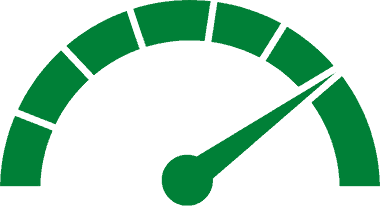
Acoustics
Acoustic performance, unsurprisingly, relates to the amount of noise (in dB) the cooler’s fans produce at different load levels. While you’ll never get a truly silent fan, there are plenty of options that are pretty quiet.
Finding the best CPU cooler for your needs will mean balancing the above factors. For example, if noise is particularly important, you may need to sacrifice some thermal performance. Conversely, if you have a powerful, overclocked CPU, you’ll probably want to overlook acoustics in favor of not crashing your computer.
The 5 Quietest CPU Coolers We Found
1. Best Overall: Noctua NH-U12A
- Fan size: 2 x 120 mm
- Fan max speed: 2000 RPM
- Fan max airflow: 60.1 CFM
- PWM fan: Yes
- TDP rating: NC
- NSPR: 169
- Room for OC*: Good for High-End CPUs
- Dimensions: Check specifications
- Fan Noise rating: 22.6 dB
*OC: Overclocking
The Noctua NH-U12A strikes a good balance between cooling performance and acoustics. While you’ll certainly find coolers with better TDP ratings (or, in this case, NSPR), the Noctua NH-U12A is great if you plan on overclocking the highest TDP processors like the Intel 12900K or the AMD 5950X.
It’s a 120mm fan, but Noctua claims to have designed it as competition for the 140mm fan market. Doing so means you can get higher-end performance, but for compact and portable rigs. The NH-U12A and its 140 mm equivalent, the NH-U14S have nearly equal NSPR ratings (169 and 162). It’s also backed up by Anandtech’s testing, showing it performs the same as mid-range 140mm coolers.
Getting into the specifics, it has a noise output range of 18.8dB to 22.6dB, which is pretty quiet. Again, it’s not the quietest CPU cooler, but it’s a good balance between the important metrics.
Its maximum RPM is 2000, and Noctua gives it an NSPR rating of 169. The latter means you’ll get enough headroom to overclock high-end gaming CPUs (i.e 12900K or 5900X). If you follow this link for an explanation of this metric, you’ll see the NH-U12A is one of its better performing models.
It has a copper base for better heat transfer and is compatible with a wide range of sockets, including the latest Intel’s 12th gen (LGA1700), AM4 (Ryzen 5000) and future AM5. Users claim it’s pretty easy to install, and, despite being wider than comparable 120mm fans, should fit in most ATX-compliant cases. That said, you might find the unit overhangs the RAM slots on your motherboard slightly.
In terms of downsides, there aren’t loads. If we were digging into it, we could say the fan doesn’t hold up against premium 140mm fans in terms of cooling power. However, unless you’re building a powerful rig, this difference shouldn’t be noticeable.
- Great acoustic performance.
- NSPR rating is high.
- Easy to install on most CPUs.
- Wider body means it’s not compatible with all cases.
2. Top Budget Pick: Cooler Master Hyper 212 Black Edition
- Fan size: 1 x 120 mm (slot for a second fan)
- Fan max speed: 2000 RPM
- Fan max airflow: 59 CFM
- PWM: Yes
- TDP rating: 150 W
- NSPR: N/A
- Room for OC*: Decent for Mid-range CPUs
- Dimensions: Check specifications
- Fan Noise rating: 30 dB
*OC: Overclocking
The Cooler Master Hyper 212 Black Edition will never be the highest performing CPU cooler. But, as a budget-friendly, entry-level model, it certainly holds its own. It has a TDP of 150W and a noise level of around 30dB. Considering how low the price is, this isn’t bad at all. Although not a performance factor, the Cooler Master is an RGB CPU cooler, meaning it lights up.
It features nickel-plated copper heat pipes for decent heat transfer, and the fan has an airflow rating of 59 CFM at max. The CPU cooler is fairly easy to install and comes with the relevant brackets for mounting on different boards. Some users claim the instructions aren’t very clear, but this video explains it well.
Again, it uses a 120mm fan, and the base cooler comes with one included. However, there’s a slot for a second fan, so you could easily buy a generic 120mm case fan and install that. It’s all pretty beginner-friendly and adding another fan should be simple.
The biggest downside of this CPU cooler is its performance. It’ll keep basic setups cool at idle and load speeds, but won’t be anywhere near enough for more powerful rigs. But, as an entry-level model, you shouldn’t expect it to. Overall, if you’re on a budget and want to upgrade your stock/base CPU cooler, this is a good option.
- Good option for limited budget build.
- Noticeable upgrade from stock cooler.
- Option to add another fan.
- Installation is beginner-friendly.
- Overall performance isn’t amazing.
3. Best 140mm Fan: Noctua NH-D15
- Fan size: 2 x 140 mm
- Fan max speed: 1500 RPM
- Fan max airflow: 82.5 CFM
- PWM: Yes
- TDP rating: NC
- NSPR: 183
- Room for OC*: Excellent for High-end CPUs
- Dimensions: Check specifications
- Fan Noise rating: 24.6 dB
*OC: Overclocking
The Noctua NH-D15 is a solid choice if you have a bit more room in your computer. Its CFM is 82.5, which is substantially higher than the NH-U12A. But, with a noise range of 19.2dB to 24.6dB, it’s marginally louder. When you balance the higher airflow at lower RPMs, though, you should find it’s an overall quieter fan.
The cooler’s performance metrics are pretty similar. Its NSPR is 183, which is 14 points higher than the NH-U12A. In real life, it means it’ll give you more headroom to overclock high wattage CPUs.
It’s made from the same materials (copper base and pipes) and is just as easy to install. The NH-D15 is also compatible with a wide range of sockets.
However, if you’re using older sockets (such as the LGA1366 or LGA775), you can mount the cooler using the included mounting kit. As such, it’s suitable for many past, present and future sockets.
The cooler has 6 heat pipes for more surface area, leading to more efficient cooling. While looks are never the main priority, its all-black coating makes it look sleek and means it’ll fit with most PC color schemes.
There’s not much bad to say about this air cooler. The biggest factor is that it’s obviously larger than a 120mm cooler, so ensure you have enough room in your PC for it. But if you don’t, the NH-U12A above provides very similar performance but in a more usable size.
- Decent acoustic performance.
- Highest NSPR in Noctua’s lineup.
- Operates at lower RPM with higher airflow.
- Won’t fit in all PCs.
4. Best Value for Money: Noctua NH-U12S
- Fan size: 1 x 120 mm
- Fan max speed: 1500 RPM
- Fan max airflow: 55 CFM
- PWM: Yes
- TDP rating: NC
- NSPR: 129
- Room for OC*: Good for Mid-range CPUs
- Dimensions: Check specifications
- Fan Noise rating: 22.4 dB
*OC: Overclocking
If you’re familiar with the quiet air cooler market, it’ll come as no surprise that Noctua has so many entries on this list. The Noctua NH-U12S is my top pick for best value for money because it provides almost identical performance to the U12A, but is around $50 cheaper.
Let’s break it down into numbers to understand the differences. Its noise level is 18.6dB to 22.4dB, meaning it’s marginally quieter. Its maximum airflow is 54.9CFM at 1500RPM, which is lower and slower than the U12A. However, for mid-range builds, these differences won’t be that noticeable.
It has an NSPR of 129, which is 24% less than the U12A. In real life, it means it will give you medium overclocking headroom on high-end CPUs. On the other hand, according to Noctua’s data, it has excellent OC headroom for mid-range CPUs (like the R5-5600X, or I5-12600K).
Socket compatibility is similar, as is the installation process. You’ll need to remove the motherboard from the case to install the required backplate. While this isn’t super difficult, it’s a bit more complicated than, say, the Cooler Master. However, if this isn’t your first CPU cooler installation, it shouldn’t be too much of a challenge.
Some users state they had issues with socket compatibility, despite it being listed on Noctua’s site. If this happens, you can contact the company with proof of ownership, and they’ll send you a free adaptor kit. While this is inconvenient, it’s a big plus to see Noctua dealing with it in this way.
So, why choose the NH-U12S over the U12A? Simply put, the price. The lower performance shouldn’t make a considerable difference on mid-range builds, so saving $50 and getting a quiet CPU cooler seems like a good compromise.
- Quiet operation.
- Appropriate cooling performance for mid-range CPUs.
- Will fit most PC cases thanks to the 120mm fan.
- Slightly more complicated to install.
- Discrepancies with socket compatibility – easy to fix.
5. Scythe Fuma 2
- Fan size: 2 x 120 mm
- Fan max speed: 1200 RPM
- Fan max airflow:
33.86 CFM (fan 1)
51.17 CFM (fan 2) - PWM: Yes
- TDP rating: NC
- NSPR: N/A
- Room for OC*: Decent for Mid-range CPUs
- Dimensions: Check specifications
- Fan Noise rating:
23.9 dB (fan 1)
24.9 dB (fan 2)
*OC: Overclocking
The Scythe Fuma 2 addresses numerous problems associated with standard 120mm CPU coolers. First, it’s asymmetric, meaning it doesn’t get in the way of front RAM slots. Also, its high clearance means you can still use rear RAM slots, too. Considering this is an issue with the Noctua NH-U12A, this is a nice feature.
The base model includes one fan, but you can add a second for more efficient airflow. According to its spec sheet, the differences in performance are as follows:
| Fan 1 | Fan 2 | |
|---|---|---|
| Noise Level (dB) | 23.9 | 24.9 |
| Airflow (CFM) | 33.9 | 51.2 |
| Depth (mm) | 17 | 27 |
| Power Consumption (W) | 1.56 | 2.6 |
As you can see, it makes sense to fit a second fan for the extra airflow, although the max airflow still sits below the Noctua NH-U12S (max airflow at 55 CFM). Both fans have only 1 dB difference. Therefore, the total perceived noise level is 27.4 dB (addition of 2.5 dB to 24.9 dB). The total noise stays under the whisper limit of 30 dB.
It has 6 nickel-plated heat pipes and a copper base, allowing for effective heat transfer. Adding the second fan improves this by increasing draw over the heatsink, meaning heat dissipates faster.
The manufacturer claims it’s suitable for mainstream gaming PCs, but won’t hold its own on higher-end custom builds. But considering the prices, this isn’t a massive issue. If you’re building a super-powered computer, you’ve probably already accepted that you need a powerful cooler, too.
In the below video, the Ninja Fuma 2 is tested against the highest NSPR (183) Noctua cooler, the NH-D15. The Fuma 2 reaches a cooling plateau at 34.4 dB (at a distance of 20”). At 34.4 dB, it cools almost as well as the NH-D15 @ 35 dB. However, the Fuma 2 can’t extract more heat if you needed to for extreme overclocking for example.
In terms of downsides, some users stated it was a bit complicated to install. It comes with mounting adapters for Intel and AMD sockets, but this is pretty standard. They also stated they had some issues mounting it on certain compatible boards due to the screw mounting system. So, just make sure you check carefully whether it’s actually compatible with your setup.
- Decent cooling power.
- Second fan improves performance with few downsides.
- Good value for money.
- Installation isn’t super easy.
- Not a lot of space for overclocking.
How Loud Should a CPU Cooler Be?
A CPU cooler can reach as much as 70dB at full load. But, if noise is a concern, stick to a cooler that’s rated at 25dB-30dB or below. This should be unnoticeable in most home or office environments. You can find fans quieter than this, but you’ll likely end up sacrificing some level of thermal performance.
Ultimately, when you start reaching 25dB (roughly the same as rustling leaves), ambient noises will probably drown it out anyway. So, looking for lower dB ratings is a bit pointless because you won’t hear the difference.
At the start of this article, I explained the basic principle of how an air CPU cooler works. Heat transfers through the cooler’s baseplate into heat pipes and then to the heatsink, where it’s removed using a fan.
The biggest source of noise in an air cooler is the fan. Generally speaking, the higher a fan’s RPM (rotations per minute), the louder it’ll be. The noise can come from the fan rotating, but is mainly created by the air flowing across the blades. You can combat the first source by looking for fans with sealed ball-bearings.
Within reason, there are not loads to be done about airflow sound other than choosing the best possible fan blades. In some coolers, you can swap the whole fans with quieter ones. That’s the case with the Cooler Master Hyper 212 above.
At What Point Does Noise Become a Problem?
The level at which CPU cooler noise becomes a problem is completely relative. Specifically, it’s relative to the environment in which your computer sits and the activity you’re using it for.
For example, a normal office environment is 50dB. Here, even a mid-range CPU cooler noise of 45dB won’t be a problem. Once you start getting above 50dB of cooler noise, you’re looking at what could be considered an issue.
But if you’re at home in your office, perhaps playing games, 45dB will be noticeable (unless you’re wearing noise-canceling gaming headphones). In this situation, a much quieter cooler of 25dB would be preferable, as this isn’t far off the level of a whisper (30dB).
In short, what you consider to be an acceptable level of noise for your CPU cooler depends on your fan case setup and where your computer sits. Each time the distance between a noise source and your ears doubles, there’s a 3dB decrease. Even so, aiming for the bracket suggested above should give you a nice balance between acoustics and performance.
What to Look for
As you can imagine, there are plenty of factors involved in choosing the quietest CPU coolers. Other than noise level, here’s what you need to know to make an informed decision.
CPU Socket Compatibility
A CPU socket is a series of pins that connects the processor to the motherboard. The cooler fits around these pins, so it’s vital to ensure the unit is compatible with your current setup. Intel and AMD have various socket names, such as LGA1700 (Intel 12th gen) or AM4. (AM5 should be coming later this year.)
Your CPU cooler should come with mounting brackets suitable for Intel and AMD CPU sockets. As such, most CPU coolers are compatible with a wide range of sockets. For example, the Noctua NH-U12A is compatible with 11 different CPU sockets.
This isn’t a super difficult one to work out. Check what CPU you have and check whether your desired cooler is compatible. If you have an older or less common socket, you’ll need a niche CPU cooler.
Build Materials
The most important areas to focus on are the CPU cooler’s baseplate, heat pipes, and heat sink. These are what transfer the heat, which is the main purpose of a cooler.
Typically, the baseplate and pipes are made from copper, which is a very effective conductor. Most companies use nickel-plating to prevent corrosion, so this is something else to look for.
In some instances, you might find CPU coolers with aluminum baseplates. These will be less expensive but, by extension, won’t cool as well as copper plates.
The heatsink (also called fins) is what dissipates heat to the air conveyed by the fans. Again, they can be copper or aluminum. More fins are generally better, as it means a greater surface of convection. However, you should also balance this against their size because 4 larger fins might be better than 6 smaller ones. It all comes down to the total surface area.
You might see the terms single and dual tower cooler thrown around. In short, this relates to the number of heatsink towers within the cooler. Single tower coolers are absolutely fine, as the extra mass from the fins doesn’t make a substantial difference.
Thermal Design Power
TDP is the maximum heat generated by the CPU over time at a specific work load. It’s measured in Watts and typically refers to the amount of heat (in Joules) the CPU dissipates per second.
By extension, you must ensure your CPU cooler can handle this level of heat dissipation. For example, if your CPU has a TDP of 95, your cooler should handle at least 95W.
There are plenty of other factors involved in working this out, such as clock speed, processor size, and even chip manufacturer. As such, the best thing to do is pick a cooler with a higher TDP value than the chip.
Noctua acknowledges the difficulties in this system, so has created its own metric. NSPR uses the most important values (constant source of power, fixed ambient temperature, etc.) to come up with a value that represents actual performance. Simply put, higher numbers mean better cooling power.
Low Noise Adaptor
Noctua has a product called a Low Noise Adaptor. Unsurprisingly, it’s an accessory that reduces a fan’s noise by limiting its speed. You fit one Low Noise Adaptor per fan in your CPU cooler.
However, it’s not a massively necessary item. If you can control the fan’s speed via your computer, do it that way instead. Also, it’s only compatible with Noctua’s 12V fans, meaning you’re out of luck if you’re using another brand. All the Noctua fans I’ve listed above fit the Low Noise Adaptor.
Pulse Width Modulation
Pulse width modulation (PWM) fans can adjust their speed and airflow depending on the CPU’s temperature. In terms of noise performance, it means the fans will be quieter when the CPU is cooler, as they won’t be working as hard.
A CPU cooler will state whether it has PWM. Along with this, you’ll need to check if your motherboard has a PWM header. Most have at least one 4-pin header, and some high-end models have 4-6. Using PWM would certainly mean you don’t need a Low Noise Adaptor on your cooler.
Size
When buying the correct CPU cooler, you need to consider size in 2 areas: fans and clearance. Fans are either 120mm, 140mm, or 150 mm. A 120mm cooler unit will be smaller overall by around 20mm.
The biggest difference comes down to fan speed. Large air coolers can move more air without spinning as fast, which usually means quieter operation. But the units are bigger, meaning they don’t fit as many PC cases.
A 120mm fan unit is generally the standard, but make sure you check the cooler’s dimensions against your case to see if it’ll fit.
Then we come to clearance. This is the gap between the cooler and the motherboard. Coolers can often get in the way of RAM slots on your motherboard, limiting usable memory capacity.
If you plan to use tall DIMMs (dual in-line memory module), this could be an issue. It generally shouldn’t be a problem, but if you think it will be, look for asymmetric models (such as the Scythe Fuma 2). These are specifically designed to clear the RAM slots.
Warranty
As with other reasonable investments, you’ll want to check the warranty on your air cooler. A 1-year warranty should be the absolute minimum, but bigger manufacturers (such as Noctua) will usually offer 6 years.
There’s not much more to say about warranty. The longer it is, the more confidence the manufacturer has in their product.
Is an Air Cooler Better than Water Cooling?
An all-in-one (AIO) water cooler is a CPU cooling unit that uses liquid instead of air. Liquid coolers are more effective at transferring heat, but that’s not all that matters. So, are air coolers better than AIO coolers?
Air cooling is better than water cooling in all but the highest-end PC builds. Air coolers are typically quieter because they have no pump, and a liquid cooler still features fans to dissipate heat out of the computer. Liquid coolers are a more future-proof option, as they’re better equipped to handle high temperature levels.
A liquid cooler works similarly to air cooling. The main difference is that heat transfers from the baseplate into water, which then passes over the heatsink. In essence, it works much the same as an AC unit (without any phase change).
Water cooling is a must if you plan to overclock your system, as it’s a much better conductor of heat than air. However, even for a decent gaming PC, air cooling should be enough.
- Fans operate at a lower RPM.
- More effective heat transfer.
- Looks cool in clear PC cases.
- Pumps (if not insulated) produce more noise.
- Pump is an extra point of failure
- Expensive.
- Could ruin your computer if it leaks.
The bottom line is that in most situations, the best air cooler will be fine for a CPU. The cost of AIO coolers often won’t offset the added benefit, unless you’re building something like a crypto mining rig. It’s fair to assume that if you’re doing something like that, you already know why you need liquid cooling.
Final Thoughts
I hope you’re now armed with the facts to go and choose the best CPU cooler for your PC. It ultimately comes down to how much cooling you need combined with the sort of noise level you desire.
My overall top pick is the Noctua NH-U12A. It’s a good balance between noise output and performance and should suit most gaming rigs. Of course, if you’re on a budget, there are other good options suggested above.
Are you looking to build the ultimate quiet gaming rig? I’ve written dedicated articles on the best low-noise graphics cards and quiet liquid coolers, consider checking them out.
Do you have any other tips for choosing an efficient CPU cooler? Let me know below because I’m always after top recommendations for new products to include.





