Finding the quietest mechanical keyboard possible can make a massive difference to your concentration. While some people love the clicky sound that keyboards make, others find it distracting.
If you’re the latter then you’re in the right place. In this article, I review my top picks for the best quiet mechanical keyboards.
I’ll also look at what makes a mechanical keyboard so loud and what important factors to consider when making your choice.
Why Are Mechanical Keyboards Loud?
Mechanical keyboards are loud because there are physical switches under the keys. When the key presses down, these complete a circuit, sending the key’s signal to the computer. It’s the movement of the mechanical switch that makes so much noise when you type.
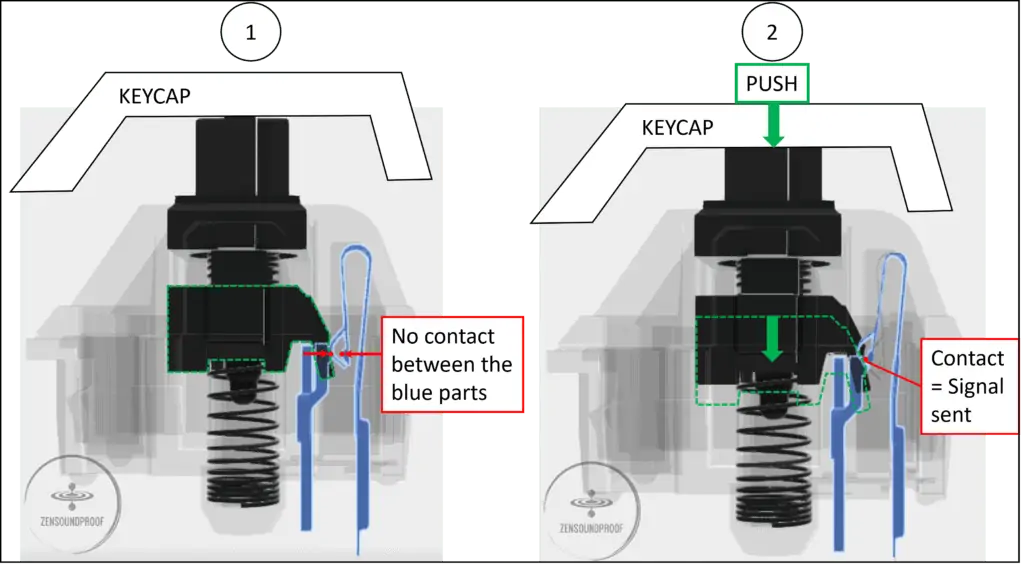
While this might not sound revolutionary, most modern keyboards are membrane keyboards. These consist of a rubber sheet separating 2 membranes (above and below the rubber sheet). When you press the key, it sends a signal to a unified circuit board, which registers the input.
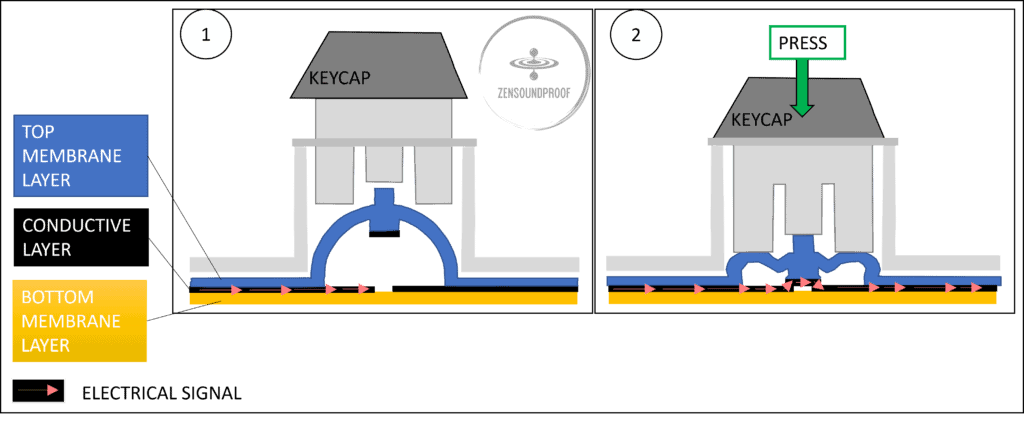
Here’s a sound comparison between a mechanical and membrane keyboard.
So, why do people prefer a mechanical keyboard to a membrane keyboard? Much of it comes down to their tactile nature. It’s much easier to game or touch-type if you can feel the key connecting. Also, mechanical keyboards are generally of higher quality and longer-lasting.
Our Top Suggestions
My picks for the best quiet keyboards are based on functionality, and, to an extent, price. You’ll find yourself paying more for a quality silent mechanical keyboard, but the product’s longevity more than justifies this.
1. Top Pick: Corsair K70 Mechanical Keyboard
- Full-Size
- Switch Type: Cherry MX Red (Linear)
- Anti-ghosting: Yes
- Customizable RGB Lighting
- Power Cord
As you’ll generally find with the quietest mechanical keyboards, the Corsair K70 is a gaming keyboard. But, it’s still perfectly functional as a work keyboard, providing you don’t mind looking a bit flashy in the office.
The body is made of brushed aluminum, which is incredibly hard-wearing. Although you probably won’t be dropping your keyboard that often, it’s able to withstand plenty of bumps.
It uses linear Cherry MX red switches, which are considered by many gamers to be the gold standard of keyboard switch. They have an operating force of 45g, which is very light. This means key presses don’t need to be hard to register.
The keyboard has a range of extra features that are useful for gaming but might not see much use in an office setting. That said, anti-ghosting, meaning the keyboard never confuses inputs regardless of how fast you type, is certainly helpful.
There are also customizable RGB lighting and programmable macro settings. Again, these won’t be too useful in an office but are otherwise fairly handy.
This keyboard is generally very usable and includes a wrist rest for comfort. But, some users state the rest isn’t very comfortable, and others had an issue with the thick power cord. Overall, though, these are very minor issues.
- Fast key response time.
- Quiet key switch – linear type.
- Full-size keyboard with laser etched keys.
- Power cord is thick and difficult to manage.
2. Best Budget Pick: Redragon K582 RGB Mechanical Gaming Keyboard
- Full-Size
- Switch Type: Redragon Red (Linear)
- Anti-ghosting: Yes
- Customizable RGB Lighting
- Power Cord
The Redragon K582 is about as cheap as you’ll find for a silent mechanical keyboard while still getting the functionality you need. It uses Redragon red switches, which are essentially the budget version of Cherry MX red switches.
As such, they’re linear switches with a similar operating force. While this might not be a massive benefit for some workers, it’s helpful for touch-typists and gamers. You’ll also find the n-key rollover feature useful if you’re a fast typer.
Although not made from aluminum like the Corsair, it’s still a durable mechanical keyboard. It’s stress tested for 50 million keystrokes, which should take a while to reach.
The keyboard is wired for better response time and is fully programmable with macro keys. It also has RGB lighting, allowing you to set whatever colors you want.
Like many quiet mechanical keyboards, it’s Windows compatible. While there’s technically nothing stopping you from using it on a Mac, the keys won’t match.
Although it’s a full-size keyboard, some users reported difficulty with its compact design. It has all 104 keys but they’re arranged differently. If you’re used to normal full-size keyboards, it’ll take some adjustment.
- Budget-friendly silent mechanical keyboard.
- Stress tested for 50 million keystrokes.
- Uses linear switches.
- Doesn’t follow the traditional keyboard layout.
3. Top Pick for Mac: Das Keyboard Model S Mechanical Keyboard
- Full-Size
- Switch Type: Cherry MX Blue (Clicky)
- Anti-ghosting: Yes
- White Lighting
- Power Cord
The Daskeyboard model S is the only keyboard on this list designed for Mac. While others have compatible software, they don’t have the relevant command keys and layout.
Luckily, it still offers everything you’d expect from the quietest mechanical keyboard. It uses Cherry MX blue switches, which are the clicky kind. However, they don’t make much noise.
It’s tested for 50 million keystrokes, meaning it has good durability. The keyboard includes gold-plated switches, which improve response time. Although designed for gamers, it’s useful for fast typists, too.
As with others, it’s a full-size keyboard but with simple white backlighting. Like the HyperX below, it’s a less flashy model that’s suitable for offices.
Some users state that the keycaps (symbols) aren’t very attractive. They’re low contrast, meaning it’s difficult to see the letters in low light. While you can buy a new set from Das Keyboard, this seems like an unnecessary expense.
- Suitable for Macs.
- Uses Cherry MX blue switches.
- Responsive keyboard.
- Key caps can be difficult to read in low light.
4. Top Pick for Gaming: SteelSeries Apex Pro Mechanical Keyboard
- Full-Size
- Switch Type: Omnipoint (Clicky)
- Anti-ghosting: Yes
- Customizable RGB Lighting
- Power Cord
This Steelseries Apex keyboard is a more “professional” version of the Corsair model above. It has similar design features, such as RGB lighting and a wrist rest, and is also made from aluminum.
It’s a high-end RGB mechanical gaming keyboard, so might be unnecessary for an office worker. However, coders and other IT professionals may appreciate its responsiveness.
The main difference is its key switches. Rather than the Cherry MX switch, the keyboard uses the OmniPoint switch. They have adjustable response time and actuation points, which means you can adjust the sensitivity on the keyboard using the OLED screen.
While this might not benefit everyone, having more sensitive keys is certainly beneficial if you’re a gamer. It’s a useful feature for typists, too, as the keyboard can keep up with your serious typing skills.
Better yet, you can adjust each key individually, giving you greater flexibility on your input. The keys are stress tested for 100 million keystrokes, which is more than enough for a keyboard’s lifetime.
Other features include an OLED display screen for adjusting computer settings (volume and brightness) and for interacting with other computer programs. This is supported by the dedicated media center roller, allowing you to play, pause, and skip music directly from your keyboard.
Users’ main critiques focus on the key switches. Rather than linear switches, they’re clicky switches. They make a noise, but not a loud one. But, some users state you can turn the clicking sound off through your computer, which drastically reduces the noise.
- Adjustable key sensitivity.
- High durability.
- OLED display screen and media keys.
- Key clicking can be annoying.
5. Top Pick for Office: HyperX Tenkeyless Mechanical Keyboard
- Size: 80%
- Switch Type: Cherry MX Red (Linear)
or Cherry MX Blue (Clicky) - Anti-ghosting: Yes
- Red Lighting
- Power Cord
This mechanical keyboard is a tenkeyless. This means it’s missing the number pad and so is more compact. In other terms, it’s an 80% (87 key) compact model, so is suitable for smaller desks.
It’s my top pick for an office keyboard simply because it’s a no-frills mechanical keyboard. While you might benefit from the number pad, it’s not a massive loss in most office settings.
It uses Cherry MX switches, which as I’ve mentioned are some of the best. They provide great responsiveness and are pretty quiet. The keyboard also has rollover features, meaning it’ll keep up with your inputs.
Although still a gaming keyboard, it looks less flashy than others. It has backlighting, but only red, so might look more at home in an office.
The body is steel and is quite durable. The keyboard has a detachable power cable so it’s easy to carry around. It’s not a wireless keyboard but is designed to be compact and portable. This means it’d be a good choice for chucking in a workbag without worrying about damage.
Many users praise the keyboard’s build quality for the price. But, they also criticize its key durability, as they occasionally pop off. This won’t be as big an issue for office workers and typists but is a big problem for gamers.
Many mechanical keyboards don’t have removable keys. This one does, and it seems to be to its detriment. Luckily, it also means they’re easy to pop back on.
- Tenkeyless compact keyboard.
- Uses Cherry MX red switches.
- Less flashy design.
- Keys sometimes pop off.
6. Razer BlackWidow Pro Mechanical Gaming Keyboard
- Size: 65%
- Switch Type: Razer Yellow (Linear)
or Razer Green (Clicky) - Anti-ghosting: Yes
- Customizable RGB Lighting
- Battery: Recharge via USB
Razer is a familiar name in the gaming world, so it’s no surprise one of its gaming keyboards made its way onto this list. This keyboard comes in 2 styles: green clicky keys and yellow linear keys. Obviously, we’ll focus on the silent linear keys here.
It uses Razer yellow linear switches, which are similar to Cherry MX switches. The Razer greens are similar to Cherry MX brown, which are tactile switches. As we’re looking at the best quiet mechanical keyboards, we’ll ignore tactile switches, but the option is there if you want the tactile feedback they provide.
The yellow keys have an actuation point of 1.2mm, meaning you don’t have to press down very hard. Also, they feature sound dampeners to make them even quieter. You’ll probably find this is about the closest to a silent mechanical keyboard that you’ll get.
Unlike others on this list, this keyboard is wireless. While wireless is best avoided on responsive keyboards, you know the technology will work from a brand like Razer. It also includes a USB charging cable.
It comes with all the other features you’d expect from a high-end gaming keyboard: metal housing, 80 million keystroke durability, and a magnetic wrist rest. This keyboard might be expensive, but it’s mostly worth the money.
However, some users reported that the battery doesn’t last that long. You can turn the backlighting off to make it last longer. Eventually, though, you’ll need to keep it plugged in constantly.
While this isn’t a massive issue, it does make buying a wireless keyboard entirely redundant.
- Highly responsive mechanical keyboard.
- Wireless connectivity.
- Sound dampening on keys.
- Battery life isn’t great.
What Makes a Mechanical Keyboard Quiet?
There’s plenty of variation within the broad title of mechanical keyboards, so what makes one the best? There are some factors to consider:
– Type of switch (more on this later).
– Key padding (you can add this yourself).
– Typing technique (bashing the keys will obviously sound louder).
– Keyboard quality – this overlaps with switch type.
– Keyboard maintenance – cleaning and lubrication.
While upkeep is important for keeping your keyboard quiet, buying a quality product is also vital. Luckily, this is what we’ll look at below, but once you’ve bought it, keeping it quiet is entirely down to you!
Is a Membrane Keyboard Quieter than a Mechanical Keyboard?
A membrane keyboard is much quieter than a mechanical one. It’s because the keys have lower actuation points and don’t contain physical switches. The switches are the loud part, so removing these reduces noise levels.
But, you do have to balance this against the mushy feeling keys that the rubber layer causes. If you like your keys clean and sharp, mechanical is the way forward.
Features to Consider before Buying
Above I mentioned key switches as one of the most important factors when choosing a quiet mechanical keyboard. Of course, there’s much more involved in making the right selection, as I discuss below.
Key Switches
Mechanical keyboards use mechanical switches to register keyboard inputs. We can break these down into 3 main types:
- Linear. Linear mechanical switches simply register the key input. They’re the quietest type because they don’t add any extra features.
- Tactile. Tactile mechanical switches have a little bump (tactile feedback) when you reach the actuation point. Importantly, this doesn’t add any extra noise.
- Clicky. Clicky mechanical switches are the loudest, as they click when the key registers. Some keyboards do this manually, while others play a sound.
Cherry MX is one of the best-known brands of key switches. This guide from HyperX explains the different kinds of Cherry MX switches to help you decide which is best. Cherry MX brown and red are your most likely choices for silent mechanical keyboards.
As we’re only looking at silent switches here, we won’t bother with tactile and clicky switches. Many appreciate their qualities, but they can be distracting when working or gaming. It’s why many people favor silent switches.
Form Factor
A keyboard’s form factor refers to its size and shape. There are 4 types of form factors for standard mechanical keyboards:
Full-Size
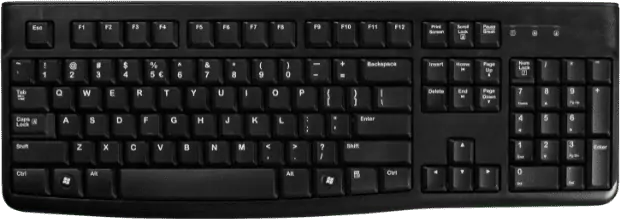
A full-size keyboard is the standard size and includes all keys. This totals 104, including arrow keys, number pad, and function keys. It’s a good all-rounder for typists.
Tenkeyless
Tenkeyless keyboards are anything smaller than a full-size keyboard but generally refer to an 80% size. They’re broken down as follows:
80% Size

An 80% keyboard removes the numerical pad on the right (hence the tenkeyless name). It totals 88 buttons and is favorable for anyone who wants a bit more desk space.
75% Size
This is the exact same layout as an 80% keyboard, but the keys are closer together. If you’re familiar with a laptop keyboard, this should be easy enough to use.
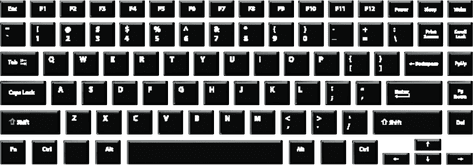
However, anyone with big fingers or an erratic typing style might find the keys too cramped.
60% Size
This is the smallest keyboard and removes everything to the right of the Enter button, along with the function keys. It’s the most compact design, ideal for typists on the move.
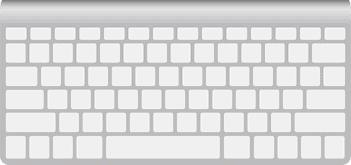
It has around 61 keys, and the function commands are incorporated into other buttons. Even if you won’t miss the number pad, the arrow keys are useful in almost all typing applications.
Layout
Keyboard layout refers to how important command keys are laid out on the keyboard. It covers things like Enter, Alt, Command, Shift, etc. Your most common options are:
- ANSI (American)
- ISO (European)
- JIS (Japan)
It’s not something you’ll have to put much thought into, as your buying options will usually relate to your region. Of course, you can search for different layouts if you want your command keys in certain locations, but this might limit your options.
Layout also includes language layout, which is a slightly different thing. It’s a virtual layout and corresponds to what symbol your computer displays when you press a key.
It’s more important in countries with specialist characters, such as vowels with accents or specific currency symbols. Again, it’s a regional thing, so shouldn’t be difficult to find in your country.
Actuation Force
Actuation force is the amount of pressure needed for a key to register input. Different switches have different actuation forces, and there is a slight correlation between type and the required force.
For example, a Cherry MX red (linear) requires 45g of force, while a blue (clicky) requires 50g. However, it’s not always that clear-cut, so don’t use it as a blanket rule.
Simply put, the lower the actuation force, the lighter your touch can be. It’s a useful feature for fast typists and gamers, but won’t see as much use in normal office settings.
OmniPoint is worth mentioning, as it allows you to adjust the actuation force. It’s a feature reserved for only the hardest of gamers and will set you back some money.
Actuation Point
Actuation point is another metric of keyboard input. Like force, it’s the distance a key must be pressed down to register input. As it’s often a tiny amount, most companies measure it in millimeters.
Again, the smaller the number, the less you have to press the key down. Other terms related to this are:
- Travel: how far the switch can depress in its entirety.
- Bottom-out: pressing the key until it hits the bottom (often unnecessary).
When choosing a quiet mechanical keyboard, look for low actuation points. Not needing to press the keys much reduces the chance of them making noise. This is noticeable on laptop keyboards that have a short travel distance and are generally quiet.
Anti-Ghosting/Key Rollover
These terms are related and generally won’t apply to office workers. But, they’re useful for gamers and fast typists.
Ghosting is when a keyboard fails to register multiple key inputs. So, anti-ghosting is a feature that stops this from happening.
Similarly, full key rollover is a keyboard’s ability to register multiple, simultaneous inputs. If you’re a fast typist, this is the difference between getting a whole word and just the beginning and end letters.
Price
The price of mechanical keyboards can vary massively depending on build quality and branding. Gaming keyboards are a market where a recognizable name (e.g. Alien, Razer, etc.) can carry a hefty price tag.
So, how much should you spend on a mechanical keyboard? The budget-friendly option I linked above is just over $40, and I wouldn’t recommend spending less than this.
If you’ve gone through a wealth of membrane keyboards in the past, this might seem like a lot. But, mechanical keyboards tend to last longer and are often of a higher quality.
A membrane keyboard can cost as little as $10-15. Higher-end ones will cost about the same as an entry-level mechanical keyboard, but often won’t last as long.
For office work, you probably don’t need to spend more than $100. Everything other than ghosting and rollover features is unnecessary. When it comes to fast typing and long hours in the office, your main requirement is a responsive keyboard.
In my opinion, a quiet mechanical keyboard is suitable in some workplace settings, but not many. For example, IT workers, coders or programmers might benefit from it, whereas “typical” office jobs probably won’t. That is, unless you’re known in the office for hammering your keyboard!
When choosing a gaming keyboard, the budget is up to you. If you’re a serious gamer playing competitively, you can justify spending several hundred dollars on a premium keyboard. But, if you just want something for casual at-home gaming, it’s not as important.
How to Choose a Mechanical Switch that You Like
As mentioned, there are 3 types of mechanical key switches. While they all offer high response, the biggest difference comes down to their tactile nature.
So, how do you choose the right ones for your needs?
1. Go to a retailer
The first option is to go to a PC retailer near you and try them out. You might not find a massive range in mainstream stores, as mechanical switches move more into specialist PC territory.
Try to find a store that sells gaming equipment. If nothing else, the employees should have decent knowledge about the key’s differences and how they relate to your needs.
You can try out different keys in store to find the right type and responsiveness for your keyboard needs.
2. Buy a switch tester
Luckily, manufacturers have thought about this problem and came up with a solution: the key tester.
You can buy a Cherry MX key tester online. The one linked here has 9 keys that include soft and hard versions of the 3 main types along with tactile and clicky combos.

If you don’t have a PC store near you, this is an ideal solution because you can try out a full range.
Although it uses Cherry MX switches, the actuation forces are representative of general industry standards. It means you can apply these tests to other brands.
4 Tips to Make a Mechanical Keyboard Quieter
If you don’t want to upgrade your keyboard or accidentally bought a loud one, here are some tips for making your mechanical keyboard quieter.
1. Install rubber O-rings
Also known as switch dampeners, rubber O-rings (unsurprisingly) dampen the noise your keys make.
Look for a set that includes a key remover and methodically pop them off, add an O-ring to the key’s stem, and put them back. As I explain elsewhere, rubber is a great sound dampener.
You can check out this video on how to fit O-rings on your mechanical keyboard for an easy guide.
Popping keys off is much easier than changing the entire switch, so I’d recommend this as one of your first solutions. It’ll have an immediate noticeable impact on your keyboard’s noise levels.
Bear in mind, they’ll make your keyboard feel mushy, though.
2. Clean and lubricate your keyboard
Regular cleaning of your keyboard is vital. Follow this video for a quick guide on how to do so.
While you’ve got the keys off, add some lubricant to the switches. As with any other moving device, a bit of lube goes a long way to proper functioning.
3. Use a desk mat
Using a desk mat won’t result in a quiet mechanical keyboard, but it’ll dampen some noise.

Hitting the keys hard will send vibrations (albeit small ones) into your desk. These can amplify the sound of an already loud keyboard.
Granted, this isn’t a great fix, but will make your desk work a bit quieter.
4. Replace the switches
Replacing your mechanical keyboard switches is a fiddly job, and isn’t worth attempting if you’re unfamiliar with how they work.
You might need a soldering iron, although some keyboards let you just pop them out.
Your best bet is to check out this video on how to replace mechanical keyboard switches and see if it’ll be a difficult job.
There are different types of silent keyboard switches, but they can cost quite a lot. Also, much like the O-rings, you’ll lose some responsiveness, resulting in a mushy keyboard.
Considering how much it costs to replace the switches, you might be better off just buying a new keyboard.
Final Thoughts
Hopefully, you’ve now got a better idea of what to look for in the best quiet mechanical keyboard.
My top pick is the Corsair K70 Mechanical Keyboard because it’s functional, a good size, and highly responsive.
Of course, if you want a less expensive or less flashy option, one of the others on this list is sure to be suitable.
What’s your whisper-quiet mechanical keyboard of choice? Do you have any tips to help make them quieter? Let me know in the comments below.






